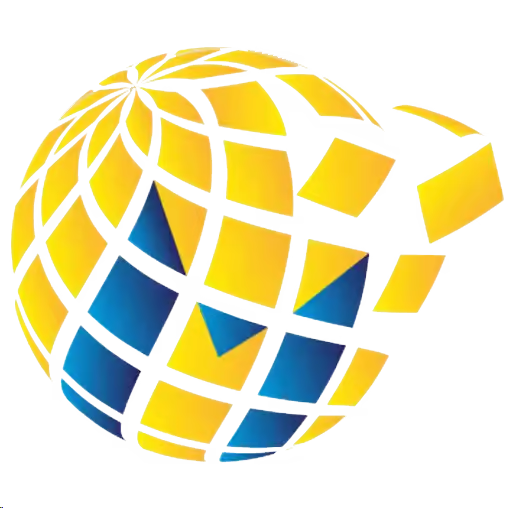Where to find your meter?
Select your product model number
bizhub 20P
- Press Select 3 times within 2 seconds.
- The meter report will be printed.
bizhub 25e
- Press Machine Info.
- Arrow down to page two (of seven).
- Page count is meter reading.
bizhub 36, 42
- Press Utility/counter
- Select meter count. Readings are displayed under ‘black’.
bizhub 40P
- Scroll to Print Menu and select it.
- Scroll to Statistics Page and select it. Select Print.
bizhub 161, 161F
- Scroll to Print Menu and select it.
- Scroll to Statistics Page and select it. Select Print.
bizhub 163, 211
- Depending on machine options either:
- Press the Status button. For total count press Yes. Or Press the Confirm button.
bizhub 195, 215
- Confirm key
- Use arrows to scroll to total page
bizhub 222, 282, 362
- Press Utility/Counter button on control panel.
- Meter counts are then displayed after pressing Meter Count at the left area of the touch display.
bizhub 223, 283, 363, 423
- Press Utility/Counter button on control panel.
- Meter counts are then displayed after pressing Meter Count at the left area of the touch display.
bizhub 227, 308, 368, 458, 558, 754, 758, 958
- Go to the main menu.
- Touch Counter and the top of the screen.
bizhub 501
- Press Utility/Counter button on control panel.
- Meter counts are then displayed after pressing Meter Count at the left area of the touch display.
bizhub 552, 652
- Press Utility/Counter button on control panel.
- Meter counts are then displayed after pressing Meter Count at the left area of the touch display.
bizhub 601, 751
- Press Utility/Counter button on control panel.
- Meter counts are then displayed after pressing Meter Count at the left area of the touch display.
bizhub 654e, 754e
- Press counter, (on top of screen)
- Meter readings are displayed in the left hand side
bizhub 3300P
Press the diamond shaped button for at least four seconds. A Print out will then occur.
bizhub 3301P
- Press Spanner button, then arrow right to Reports.
- Press OK, then arrow right to Device Statistics.
- Press OK, report will then print.
bizhub 3320, 4020
- Press Spanner button > Reports > Device Statistics.
- Report will then print, is on the 1st page.
bizhub 4000P, 4700P
- Press settings, press ok,
- Press reports, press ok,
- Press device statistics, press ok. Print.
bizhub 4050, 4750
- Press Utility then Counters (if counters button presents).
otherwise
- Press Utility, then User Settings, then Printer Settings, then Print Reports.
- Print the printing-related lists such as the configuration list or counter list.
bizhub C20
- Press down arrow until Report/Status appears and then press Select.
- Total print should show, then press the Select button again.
- Meter counts should now be displayed.
bizhub C20P, C31P, C35P
- Press the Menu/Select Button to open the menu.
- Scroll to the Print Menu and press the Menu/Select button.
- Scroll to the Statistics Page option and press the Menu/Select button.
- Scroll to the Print option and press the Menu/Select button.
- A statistics page will print from the machine.
bizhub C25
- Scroll down to the Report/Status option, and press the Menu/Select button.
- Scroll down to the Report option, and press the Menu/Select button.
- Scroll down to the Configuration Page option, and press the Menu/Select button.
- When prompted, press the Start button (black and white or colour).
- A configuration page will print from the machine.
bizhub C35
- Press the Utility/Counter button.
- Select User Settings
- Select Print Settings
- Select Print Reports
- Select Statistics Page
- Select Print, then OK.
bizhub C220, C280, C360
- Press Utility/Counter button on control panel.
- Meter counts are then displayed after pressing Meter Count at the left area of the touch display.
bizhub C224/e, C284/e, C364/e
- Go to the main menu.
- Touch Counter and the top of the screen.
bizhub C227, C287
- Go to the main menu.
- Touch Counter and the top of the screen.
bizhub C258, C308, C368
- Go to the main menu.
- Touch Counter and the top of the screen.
bizhub C452, C552, C652
- Press Utility/Counter button on control panel.
- Meter counts are then displayed after pressing Meter Count at the left area of the touch display.
bizhub C454/e C554/e
- Go to the main menu.
- Touch Counter and the top of the screen.
bizhub C458, C558, C658
- Press Menu button (if not already in the main menu).
- Press Counter on top left hand side of display screen.
- Meters displayed in the top right. Total Black and Total Colour counts are required.
- To print, press ‘Print list’, select paper tray, then press the Start Button
bizhub C654/e C754/e
- Go to the main menu.
- Touch Counter and the top of the screen.
bizhub C3100P
- Press the Menu/Select key
- Select COUNTER.
- Check the total number of pages printed after the count starting date.
bizhub C3110
- Arrow up/down to Report/Status.
- Press Select Key.
- Choose Counter, it will show the meter reading.
bizhub C3350, C3351, C3850, C3851
- Press Menu button to get into the main menu.
- Then touch Counter on the display.
- This will bring up the Total Black & Total Colour.
bizhub PRO 950, 951, 1051, 1052
- Press utility, total count on display.
- To print touch copy, select paper tray, press start.
bizhub C360i, C300i, C250i
- Go to the main menu.
- Touch Counter and the top of the screen
bizhub 308e, 368e, 458e, 558e, 658e
- Go to the main menu.
- Touch Counter and the top of the screen
bizhub C659, C759
- Go to the main menu.
- Touch Counter and the top of the screen
bizhub 3602P, 4402P, 4702P
- Press Settings
- Press Reports
- Press Device
- Press Asset Report
- Press Ok
bizhub 3622
- Press Settings
- Press Reports
- Press Device
- Press Asset Report
- Press Ok
bizhub 4422
- Press Settings
- Press Reports
- Press Device
- Press Asset Report
bizhub 4052, 4752
- Go to the main menu.
- Touch Counter and the top of the screen
bizhub 206
- Press Confirm
- Press Total Page
- Press OK
- (Read ‘Total Count’)
bizhub 5000i
- From the Home Screen, Press Settings > Machine Information
- Use arrow keys to scroll to Serial No